Screens with a 1024×768 resolution are a bit like Windows XP: there have long been better options, but they still remained the most often used screens on the web. Then, this post from MiniTool provides more details of it for you.
What Does “Resolution” Mean?
In computing, the term “resolution” is used to describe certain specifications of many devices. It can be used to specify the image size of a display device, such as a computer monitor, the print quality of some printers, and the capabilities of the scanner. To learn more information about the monitor, you can visit the MiniTool website.
Most operating systems have the option to change the screen resolution, which is useful in certain situations, such as plugging a laptop into an external display that has a different function than the built-in display. The optimal resolution of a computer monitor usually depends on the physical size of the display (especially an LCD or LED screen).
The higher the resolution, the sharper the image will be displayed. The manufacturer uses a format that references horizontal and vertical pixels to specify the resolution of the display device. For example, 1024×768 refers to a display with a width of 1,024 pixels and a height of 768 pixels.
1024 x 768
1024×768 resolution has ever accounted for almost 42% of all visitors to roughly three million sites that use StatCounter. In Europe, the higher-resolution screens already overtook their predecessors late last year and in the U.S, 1024×768 resolution still holds on to the top spot.
Among those who will be happy to hear these numbers is surely Microsoft, which long ago decided that it would target 1366×768 as the standard resolution for Windows 8.
To effectively use Windows 8’s Metro user interface, for example, 1366×768 is the minimum resolution, though it will run on 1024×768 screens as well. According to Microsoft’s own statistics, only 1.2% of active Windows 7 users currently have screens with resolutions of less than 1024×768 and just under 5% still use 1024×768 screens.
1024 × 768 (XGA)
The Extended Graphics Array (XGA) is an IBM display standard introduced in 1990. Later it became the most common appellation of the 1024 × 768 monitors. It was not a new and improved replacement for Super VGA, but rather became one particular subset of the broad range of capabilities covered under the “Super VGA” umbrella.
The XGA’s initial version (and its predecessor IBM 8514 / A) was expanded on IBM’s older VGA, adding support for four new screen modes (three for 8514 / A), including a new resolution.
- 640 × 480 pixels indirect 16 bits-per-pixel (65,536 colors) RGB hi-color (XGA only, with 1 MB video memory option) and 8 bpp (256 colors) palette-indexed mode.
- 1024 × 768 pixels with a 16- or 256-color (4 or 8 bpp) palette, using a low frequency interlaced refresh rate (again, the higher 8 bpp mode required 1 MB VRAM.
XGA should not be confused with EVGA (Extended Video Graphics Array), a contemporaneous VESA standard that also has 1024 × 768 pixels. It should also not be confused with the Expanded Graphics Adapter, a peripheral for the IBM 3270 PC which can also be referred to as XGA.
How to Change to 1024×768 Resolution
You may be able to work around the minimum resolution requirement by temporarily changing the computer’s resolution to 1024×768. To do that, follow these steps:
Step 1: Right-click your desktop and then choose Display settings.
Step 2: Click the Display tab.
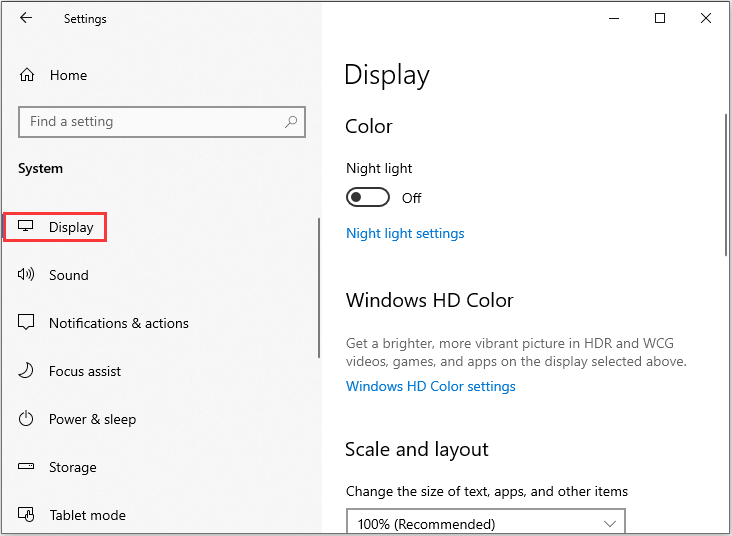
Step 3: Go to the section. Then you can click 1024×768.
Then you have changed the resolution to 1024×768 successfully.
Apart from changing screen resolution Windows 10, you can also change the size of text, apps, and other items as well as change the orientation at this page. If you are afraid of making any mistakes during the process, you can create a system image to prevent unexpected system issues.
The End
It’s time to make a conclusion. From this post, you can know some information about the 1024 x 768 monitors. In addition, you can know how to change your monitor to 1024 x 768 resolution on Windows 10.
